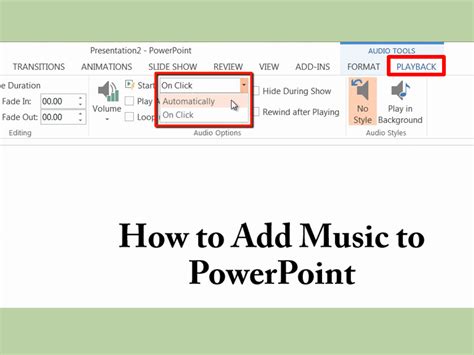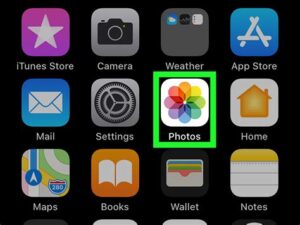Selecting the Perfect Soundtrack for Your Presentation: Enhance Your Message with the Right Musical Touch
Presentations have evolved from dull slideshows to multimedia experiences that captivate audiences. One effective way to elevate your presentation is by adding background music. The perfect soundtrack can evoke emotions, emphasize key points, and keep your audience engaged throughout. In this blog post, we will guide you through the process of selecting the ideal soundtrack, locating and downloading royalty-free music, inserting it in PowerPoint, and enhancing your presentation with audio effects. Get ready to take your presentations to the next level with the power of music.
Selecting the Perfect Soundtrack for Your Presentation
When creating a presentation, it is important to consider not only the visual elements but also the auditory aspects. A well-chosen soundtrack can greatly enhance the impact and effectiveness of your presentation. But how do you go about selecting the perfect soundtrack? Here are some tips to help you find the right music for your presentation.
1. Understand your audience: The first step in selecting the perfect soundtrack is to understand your audience. Consider their age, preferences, and the purpose of your presentation. Are you presenting to a young crowd who would appreciate upbeat and energetic music, or are you presenting to a more mature audience who may prefer classical or instrumental tunes?
2. Align with your content: The soundtrack should complement and enhance the content of your presentation. If you are presenting a serious or informative topic, it might be best to choose background music that is soothing and understated. On the other hand, if your presentation is about an exciting new product or a dynamic event, you could opt for a more energetic and catchy soundtrack.
3. Consider the mood and tone: Think about the desired mood and tone of your presentation. Do you want to create a sense of excitement, motivation, or inspiration? Or are you aiming for a more calming and reflective ambiance? The soundtrack you select should reflect and reinforce the intended mood and tone of your presentation.
4. Use royalty-free music: When locating and downloading music for your presentation, it is crucial to use royalty-free music. This ensures that you have the legal right to use the music without any copyright issues. There are numerous websites that offer a wide range of royalty-free music, making it easy to find the perfect soundtrack for your presentation.
5. Experiment and test: Before finalizing your choice of soundtrack, it is recommended to experiment and test different options. Play the music alongside your presentation to see if it truly enhances the overall impact. Adjust the volume levels and timing to ensure a seamless integration between the audio and visual elements of your presentation.
In conclusion, selecting the perfect soundtrack for your presentation involves understanding your audience, aligning with your content, considering the mood and tone, using royalty-free music, and experimenting with different options. By carefully selecting an appropriate soundtrack, you can elevate your presentation to new heights and captivate your audience. So go ahead, choose wisely, and let the music take your presentation to the next level!
Locating and Downloading Royalty-Free Music
When creating presentations, adding background music can enhance the overall experience for your audience. However, it’s important to use royalty-free music to avoid any copyright issues. In this blog post, we will explore how to locate and download royalty-free music for your presentations.
Firstly, it’s crucial to understand what royalty-free music is. Royalty-free music refers to the type of music that can be used without having to pay royalties or license fees for each use. This type of music is often available for free or at a one-time fee, making it an affordable and convenient option for presentations.
To locate royalty-free music, there are several websites and online platforms dedicated to providing such content. Some popular platforms include YouTube Audio Library, Free Music Archive, and SoundCloud. These platforms offer a wide range of music genres and styles to choose from, allowing you to find the perfect soundtrack for your presentation.
Once you have found the desired royalty-free music, you can proceed to download it. Many of these platforms allow you to download the music directly from their websites. Some may require you to create an account or provide attribution to the artist. It’s essential to read the terms and conditions of each platform to ensure compliance and proper usage of the music.
In addition to websites and platforms, you can also consider using royalty-free music libraries. These libraries are specifically curated collections of royalty-free music, making it easier to find high-quality tracks for your presentations. Some well-known music libraries include Epidemic Sound, AudioJungle, and PremiumBeat.
After downloading the royalty-free music, you can insert it into your PowerPoint presentation. Simply open the presentation in PowerPoint and navigate to the slide where you want to add the background music. Then, go to the “Insert” tab and select “Audio” or “Music” from the toolbar. Choose the downloaded music file from your computer and insert it into the slide.
It’s important to adjust the audio playback options to ensure smooth and seamless playback during your presentation. In PowerPoint, you can access the audio playback options by selecting the inserted music file and clicking on the “Playback” tab. Here, you can set options such as starting the music automatically, looping it, or adjusting the volume.
In conclusion, locating and downloading royalty-free music is essential when adding background music to your presentations. By using royalty-free music, you can enhance your presentation without worrying about copyright infringement. With the availability of various platforms and libraries, finding the perfect soundtrack for your presentation has become easier than ever. So, take advantage of these resources and make your presentations more engaging with royalty-free music!
Inserting Background Music in PowerPoint
PowerPoint is a powerful tool that allows users to create visually appealing and engaging presentations. One way to enhance your presentation is by adding background music. Background music can create an emotional impact on your audience and make your presentation more memorable. In this blog post, we will discuss how to insert background music into your PowerPoint presentation.
Before you can insert background music, you need to select the perfect soundtrack for your presentation. When choosing a soundtrack, consider the tone and theme of your presentation. Is it a serious and professional presentation or a fun and lighthearted one? The soundtrack should align with the overall message you want to convey. Additionally, it is important to choose royalty-free music to avoid any copyright issues.
Once you have selected the perfect soundtrack, you can proceed to insert it into your PowerPoint presentation. To do this, open your PowerPoint presentation and go to the slide where you want to insert the background music. Then, click on the “Insert” tab in the PowerPoint menu and select “Audio”. A drop-down menu will appear, and you can choose to either insert audio from a file on your computer or insert audio from an online source.
- If you choose to insert audio from a file, click on “Audio on My PC” and browse for the audio file on your computer. Select the file and click “Insert”. The audio file will be inserted into your slide.
- If you choose to insert audio from an online source, click on “Online Audio” and search for the desired audio file. Once you find the file, click “Insert” to add it to your slide.
After inserting the background music, you can customize its playback options. To access the playback options, click on the audio file in your slide, and a “Playback” tab will appear in the PowerPoint menu. From there, you can adjust the volume, set the audio to play automatically or on click, and choose whether the audio continues to play across all slides or only on the current slide.
Polishing your presentation with audio effects is another way to make your PowerPoint presentation more engaging. For example, you can add sound effects to specific actions or transitions in your presentation. To add sound effects, select the element or transition you want to enhance, click on the “Animations” tab in the PowerPoint menu, and choose the desired sound effect from the “Sound” drop-down menu.
| Benefits of Inserting Background Music in PowerPoint: |
|---|
| 1. Enhances the overall atmosphere of the presentation. |
| 2. Grabs the audience’s attention and makes the presentation more memorable. |
| 3. Sets the mood and tone of the presentation. |
| 4. Adds emotional impact to key points and messages. |
| 5. Allows for customization and personalization of your presentation. |
In conclusion, inserting background music in PowerPoint can greatly enhance your presentation and captivate your audience. By selecting the perfect soundtrack, inserting it into your slides, customizing playback options, and adding audio effects, you can create a more engaging and memorable presentation that leaves a lasting impression on your audience.
Setting the Audio Playback Options
When it comes to creating a captivating presentation, adding audio elements can significantly enhance the overall experience for your audience. In PowerPoint, you have the flexibility to customize the audio playback options to suit your specific needs. By adjusting these settings, you can control how the audio files in your presentation are played, ensuring a seamless and professional delivery. In this blog post, we will explore the various audio playback options available in PowerPoint and learn how to make the most out of them.
Before we dive into the nitty-gritty of audio playback options, it is essential to understand the importance of selecting the right audio file format. PowerPoint supports several audio formats such as MP3, WAV, and MIDI. While MP3 is widely used due to its high-quality sound and small file size, WAV is an uncompressed format suitable for high-fidelity audio. On the other hand, MIDI files are perfect for adding background music or instrumental tracks to your presentation. Consider the nature of your presentation and the desired audio effect before choosing the appropriate file format.
Once you have selected the perfect audio files for your presentation, it’s time to tweak the playback options. PowerPoint offers various settings that allow you to control how the audio plays, whether automatically or on user interaction. To configure the playback options, start by selecting the audio file on the slide. Then, navigate to the “Playback” tab in the PowerPoint ribbon. Here, you will find options like “Start,” “Loop,” “Rewind After Playing,” and “Volume.” These settings give you the ability to determine when the audio should start, whether it should repeat continuously, and how loud it should be.
In addition to controlling the playback behavior, PowerPoint also offers advanced audio settings, such as triggers and bookmarks. Triggers allow you to synchronously play audio when certain events occur, such as clicking on an object or advancing to a specific slide. On the other hand, bookmarks let you mark specific points in an audio file, so you can easily jump to different sections during the presentation. These features enable you to create interactive and dynamic presentations, ensuring that your audience remains fully engaged throughout.
In conclusion, understanding and utilizing the audio playback options available in PowerPoint can greatly enhance the impact of your presentation. By selecting the appropriate audio file format and customizing the playback settings, you can create a seamless audio experience for your audience. Whether you want the audio to start automatically or require user interaction, PowerPoint provides the necessary tools to cater to your specific needs. So, why settle for a mundane presentation when you can elevate it with engaging audio effects? Take advantage of the audio playback options, and let your creativity shine!
Polishing Your Presentation with Audio Effects
When it comes to creating a captivating and engaging presentation, the visual elements often take center stage. However, audio effects can play a significant role in enhancing the overall impact and polish of your presentation. By incorporating audio effects strategically, you can create a more immersive and memorable experience for your audience. In this blog post, we will explore the various ways in which you can polish your presentation with audio effects.
One of the first things to consider when using audio effects is the type of effect that would best complement your presentation. There are several types of audio effects that you can choose from, such as sound effects, background music, and voiceovers. Each of these effects serves a different purpose and can add value to your presentation in its own unique way.
One popular audio effect is the use of sound effects. These can help to emphasize key points, transitions, or dramatic moments in your presentation. For example, if you’re discussing a graph that shows an increase in sales, you can incorporate a sound effect that signifies success or achievement. This not only grabs the attention of your audience but also adds a dynamic element to your presentation.
- Sound effects: Can emphasize key points or transitions
- Background music: Sets the mood and enhances the overall atmosphere
- Voiceovers: Can provide additional information or narration
Another audio effect that can make a significant difference in your presentation is background music. The right background music can help to set the mood, create a specific atmosphere, and keep your audience engaged. However, it’s important to choose background music that complements the content of your presentation and doesn’t distract from the main message. There are numerous websites where you can locate and download royalty-free music that can be used for such purposes.
| Pros of using audio effects | Cons of using audio effects |
|---|---|
| Enhances the overall impact of the presentation | Overusing audio effects can be distracting |
| Creates a more immersive and memorable experience for the audience | Poorly chosen audio effects can detract from the main message |
| Helps to emphasize key points and transitions | Requires careful selection and integration |
Aside from sound effects and background music, you can also consider incorporating voiceovers into your presentation. Voiceovers can be particularly useful when providing additional information, narrating a story, or guiding your audience through complex concepts. Just like with sound effects and background music, it’s important to ensure that the voiceover is clear, well-paced, and in line with the overall theme of your presentation.
When using audio effects, it’s essential to strike a balance between enhancing your presentation and overwhelming your audience. Keep in mind that not all slides or sections of your presentation will require audio effects. It’s important to select the appropriate moments and content where audio effects will have the most impact. By thoughtfully selecting and integrating audio effects, you can polish your presentation and create a memorable experience for your audience.